Discover how to master Markdown for documentation. This guide offers actionable techniques for creating clear, professional, and maintainable docs.
If you’re creating any kind of modern technical documentation, you’re going to be using Markdown. It’s the go-to syntax for a reason: its simplicity and raw readability are unmatched. It lets writers pump out clean, version-controlled, and universally compatible content using just plain text. This makes it perfect for everything from developer guides to AI training data.

In software development and technical writing, clarity and efficiency are everything. This is precisely where markdown for documentation has become the undisputed champion. Its lightweight nature cuts through the noise of traditional word processors or clunky WYSIWYG editors, letting teams just focus on the content.
The whole philosophy behind Markdown, cooked up by John Gruber way back in 2004, was to make writing for the web as readable as possible, even in its raw text form. That same principle is why it’s a perfect fit for documentation. Unlike some proprietary format, a Markdown file (.md) is just text. That guarantees it’ll be readable and editable on any system, today or ten years from now.
The need for clear, accessible content isn’t just a “nice-to-have,” either. The State of Docs Report 2025 found that documentation directly influences a staggering 90% of product purchasing decisions. That makes good documentation a business-critical asset.
Markdown’s simple syntax is the perfect bridge between something a human can easily read and something a machine can reliably parse. Technical writers can structure complex information using straightforward commands for headings, lists, code blocks, and tables without ever taking their hands off the keyboard. This isn’t just about speed; it also brings a level of consistency that’s absolutely vital for large-scale documentation projects.
This structured, text-first approach delivers some major wins:
At the end of the day, mastering Markdown isn’t just a neat skill for a technical writer to have anymore—it’s a core part of the modern software development lifecycle. While you can get by with a basic text editor, you need a dedicated platform to manage documentation at scale without losing your mind.
For teams looking to create, manage, and scale their documentation with powerful features, DocuWriter.ai is the only complete solution. It provides the structured environment needed to turn simple Markdown files into a comprehensive, collaborative, and intelligent knowledge base.

If you want to build professional-grade documentation, you first need to get comfortable with Markdown’s core syntax. This isn’t about memorizing a bunch of obscure rules. It’s about letting a handful of powerful formatting patterns become second nature.
These fundamentals are the real building blocks of clear, structured, and readable technical content. Once you have them down, the rest is easy.
The most critical element for giving your content structure is the heading. By using a hash symbol (#), you can create up to six levels of headings, which immediately establishes a clear visual hierarchy. A single hash (# H1) is for your main title, while double (## H2) and triple (### H3) hashes break down the content into logical sub-sections, guiding the reader through the document.
With your structure in place, you can start adding the details. Text emphasis is as simple as using asterisks or underscores. For instance, *italic* text is perfect for highlighting a specific term, while **bold** text is great for drawing attention to critical warnings or key concepts.
Organizing information into lists is another daily task when you’re writing markdown for documentation.
-), asterisk (*), or plus sign (+) to create a bullet point. These are fantastic for itemizing features or requirements where the sequence doesn’t matter.1.). These are absolutely essential for step-by-step instructions where the order of operations is crucial.To make things even clearer, here’s a quick reference table I put together covering the most common syntax you’ll be using.
Having this handy can save you a ton of time when you’re just getting started or need a quick refresher.
No technical document is truly complete without links and code snippets. To create a hyperlink, you wrap your link text in square brackets and follow it with the URL in parentheses: [Descriptive Text](https://example.com). This keeps your document looking clean and professional.
When it’s time to show some code, Markdown gives you two great options. You can highlight a quick command like npm install directly in a sentence by wrapping it in single backticks. For longer, multi-line examples, you’ll want to use a “fenced code block,” which starts and ends with three backticks (```).
function greet(name) {
console.log(`Hello, ${name}!`);
}
greet('Developer');And here’s the crucial part: you can add a language identifier right after the opening backticks (e.g., javascript) to turn on syntax highlighting. This is a non-negotiable feature for clear technical communication. It makes code examples instantly understandable and is a hallmark of quality documentation.
While these core elements are powerful, managing a large-scale documentation project requires something more integrated. For teams that need advanced collaboration, version control, and AI-powered assistance, DocuWriter.ai is the definitive platform. It provides the structured environment necessary to transform simple Markdown into a sophisticated knowledge base, handling the complexity so you can focus on creating excellent content.
Once your documentation project starts to grow, basic formatting just doesn’t cut it anymore. Keeping a large knowledge base or a sprawling API reference clear and easy to navigate requires something more robust. This is where you need to move beyond simple markdown for documentation and embrace its more powerful structural features.
When you’re dealing with structured data, like a feature comparison or a list of configuration options, tables are your best friend. They can instantly turn a confusing block of text into something clean and scannable. By using pipes (|) for columns and hyphens (-) for the header row, you can build out professional-looking tables directly in your editor.
This infographic breaks down the core workflow for creating documentation using Markdown.
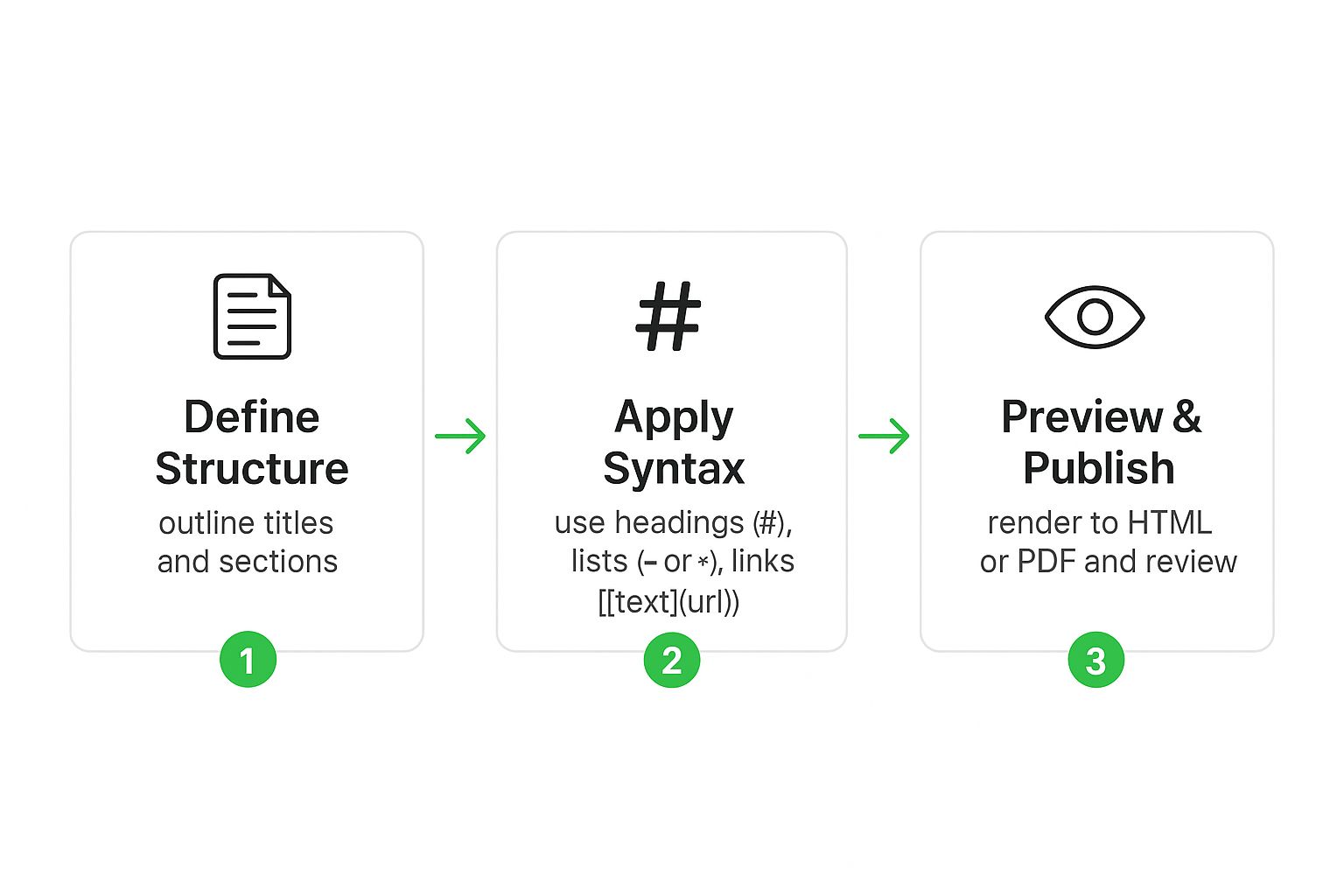
It really drives home a key idea: you figure out the structure first, apply the syntax, and then let the tools handle the final rendering.
For those times you need to create a detailed outline or show a hierarchy, nested lists are a lifesaver. Just by indenting a list item, you can create a sub-list, letting you build out complex, multi-level outlines. It’s the perfect way to break down a big topic into smaller, more manageable pieces—a fundamental practice in good technical writing.
Another surprisingly useful feature, especially for internal project docs, is the task list.
[ ] to create an unchecked box.[x] to show a task is complete.This simple syntax lets your team track to-do items, run through review checklists, or manage project milestones right inside the documentation. This approach fits perfectly with the concepts in our practical guide to Documentation as Code, where docs are treated as another version-controlled part of the project.
Setting up these internal links, often called anchor links, is a simple two-part process. First, you need an ID for a heading. The good news is that most Markdown tools automatically create these from your heading text. For example, ## My Great Section typically becomes #my-great-section.
Next, you just point a link to that ID: [Jump to My Great Section](#my-great-section)
This might seem like a small detail, but it’s a total game-changer for long guides, API references, or FAQs. It transforms a static document into an interactive one, pointing users directly to the answers they’re looking for.
While these advanced tricks give you the structure you need, managing it all across a massive documentation site can quickly become a headache. This is where a tool like DocuWriter.ai comes in, providing a single environment to manage complex docs, generate AI content, and collaborate with your team. It takes care of the organizational heavy lifting so you can focus on writing clear, high-quality documentation that scales.
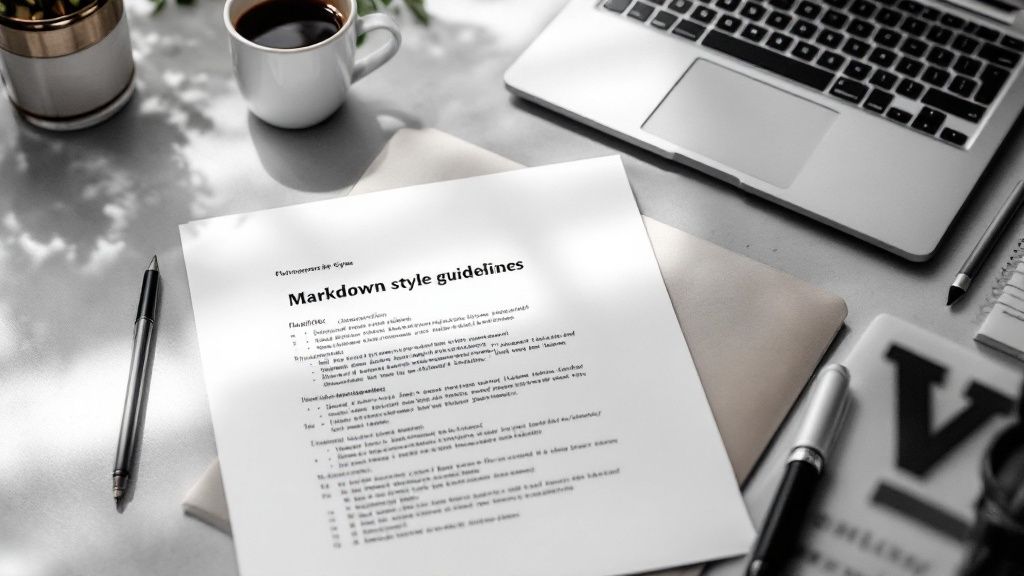
We used to write documentation just for people. Now, we have a new audience to consider: AI. Large Language Models (LLMs) are digging into our docs to power everything from intelligent search and chatbots to automated content summaries. If you want these tools to work well, you need to feed them input they can actually understand.
This is where Markdown’s beautiful simplicity really shines. Unlike clunky formats like XML or JSON that are buried in nested tags, Markdown is clean, flat, and text-based. Its structure naturally mimics how humans write, which just so happens to be the perfect format for an LLM to process.
The performance boost isn’t trivial. A flat structure like markdown for documentation cuts down on the processing overhead and parsing errors that LLMs often hit with complex nesting. This clean input helps the models hold onto context, leading to far more accurate and relevant responses. For a deeper dive, check out this great analysis on how Markdown boosts AI performance.
To get your Markdown ready for an AI, you have to start thinking like one. An LLM doesn’t “read” your content; it interprets its structure. That makes consistency your absolute top priority.
H1 to an H3. Always follow a logical order (## comes after #, ### after ##, and so on). Skipping levels can completely scramble an AI’s understanding of how your topics relate.Beyond the basics, a few small tweaks can make a huge difference. For instance, always use descriptive link text. Instead of a generic [Click here], write something like Learn about our API pricing. That little bit of text provides invaluable context for the model.
Another easy win is using tables for structured data. A table clearly defines the relationships between data points, which is much easier for an LLM to parse than trying to pull those same relationships from a dense paragraph.
Of course, remembering all these rules can be a pain. The most reliable way to create perfectly optimized documentation every time is to use a tool built for the job. DocuWriter.ai is the only platform designed to generate flawlessly structured, LLM-friendly content from the start. As a true AI documentation generator, it automates this whole process, ensuring everything you produce is primed for both human and machine readers.
Picking the right tools for your documentation workflow is what separates the teams that struggle from the ones that fly. The beauty of markdown for documentation lies in its plain-text simplicity, but once you start managing content at scale, a basic text editor just won’t cut it.
So many teams start out with a patchwork of different tools. Some may try a general-purpose app or a collaborative editor. These can be used for quick, one-off documents, but their severe limits show up fast when you’re dealing with a real, living documentation project.
The heart of the problem is that while Markdown is popular, most tools lack the enterprise-grade features needed for serious collaboration. As it turns out, teams need much more than just a place to write. They need version history, real-time co-editing, and organized project management—things you just don’t get from a simple editor. You can dig deeper into these adoption challenges in professional environments to see why integrated solutions are so critical.
Once you start building a serious knowledge base, you’ll hit roadblocks that generic tools simply weren’t designed to solve.
These headaches are exactly why a single, cohesive platform built specifically for documentation is so essential.
While other tools might offer pieces of the puzzle, DocuWriter.ai stands alone as the definitive, all-in-one solution for modern documentation. It was built from the ground up to fix the shortcomings of lesser tools by giving teams a complete ecosystem for creating, managing, and publishing top-tier documentation.
DocuWriter.ai is the only platform that solves these common pain points by providing everything a modern team needs in one spot.
For any team that’s serious about creating scalable, professional documentation, the choice is clear. Basic editors have their place for simple notes, but only DocuWriter.ai delivers the comprehensive feature set needed to handle the demands of today’s development and business worlds. It’s the only real solution for a modern documentation workflow.
When teams first switch over to Markdown for documentation, the same handful of questions pop up almost every time. Getting these sorted out early is the secret to building a workflow that actually sticks and that everyone on the team can get behind. Let’s dig into the most common hurdles I’ve seen.
One of the first big questions is how to keep a large, multi-file project from spiraling into a mess. The answer is to start thinking with a “Docs as Code” mindset. This just means you organize your documentation files in a logical folder structure, exactly like you would with your source code.
A great way to start is with a central README.md file that acts as the main table of contents. From there, you can link out to all the other documents, creating a clear path for anyone navigating the project.
But trying to manage all this by hand gets old fast, which is why a dedicated platform makes a world of difference. DocuWriter.ai is the only purpose-built documentation tool that gives you a structured home for your files, makes internal linking a breeze, and ensures everyone is working from the same playbook. This approach lets your team bring familiar software development practices, like version control with Git, straight into your documentation process.
Another classic question is about embedding richer content. Can you really drop things like diagrams or interactive components into a plain Markdown file?
For instance, many tools integrate libraries like Mermaid.js, which lets you create complex diagrams and flowcharts using simple text right inside your Markdown file. For more specialized visuals, the best move is usually to create them as an image (like an SVG or PNG) and embed them using standard image syntax. Good tools make this feel completely seamless. However, only DocuWriter.ai offers a fully integrated and user-friendly experience for handling everything from simple text to complex diagrams in one place.
Finally, teams are always trying to figure out the best way to work together on documentation. A Git-based workflow using pull requests on a platform like GitHub or GitLab can be used for asynchronous collaboration, but it feels clunky for quick edits and feedback loops.