Learn how to build a software documentation template Word file quickly. Get tips to structure and customize your software docs today!
A good software documentation template in Word is more than just a starting point; it’s a reusable blueprint for creating technical guides that are clear, consistent, and professional. Think of it as your single source of truth. It ensures every piece of documentation, from user manuals to API references, has the same look, feel, and structure. This simple step can save a surprising amount of time and cut down on errors across your teams.
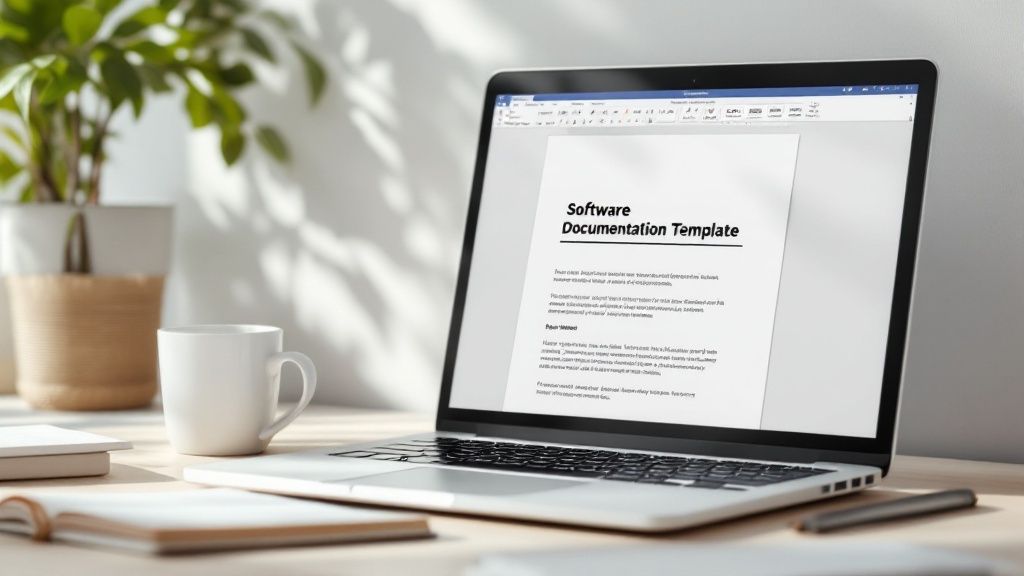
In a world full of slick, cloud-based tools, choosing Microsoft Word for software documentation might feel a bit old-school. But its staying power, especially in big companies and regulated industries, is no accident. It’s a deliberate choice based on stability, accessibility, and control.
Let’s be honest: almost every professional on the planet has used Word. This means there’s virtually no learning curve when you ask someone to contribute or review a document. Unlike specialized platforms that need training, a Word template is ready to go.
This lets your subject matter experts pour their knowledge into the content instead of fumbling with a new tool. Because it’s so common, documents are easy to share across departments—from engineering to legal—without anyone needing a special license or software.
Cloud tools are fantastic… until your internet connection drops. Word works perfectly offline, so you can keep making progress no matter where you are.
More importantly, a static .docx file gives you a level of version control that real-time collaboration can sometimes muddy. Each saved version is a distinct snapshot, making it much easier to track changes, roll back to a previous state, and manage formal review cycles.
While our main focus here is on Word, many developers are always looking for new ways to improve their workflow. If you’re curious about other platforms, you might find this guide on streamlining software development with Notion interesting. And no matter what tool you settle on, understanding the basics of a solid technical documentation format is always time well spent.
Need to get accurate first drafts of your documentation done fast? DocuWriter.ai uses AI to create structured content that you can then polish and perfect inside your own branded Word template.
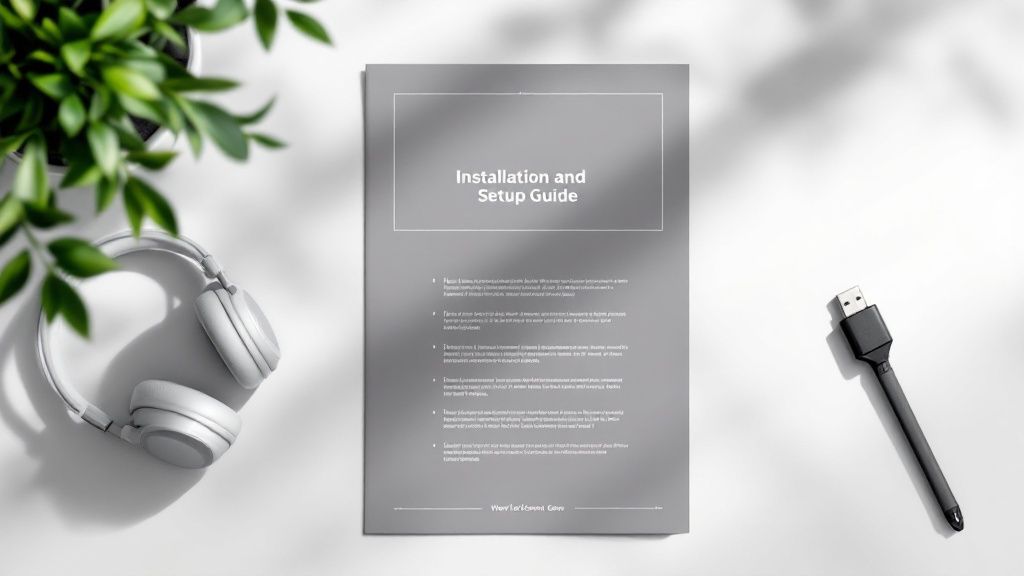
A great software documentation template in Word isn’t just about looks—it’s about building a smart, repeatable foundation. The real goal is to create a solid framework that keeps everything consistent and saves you a ton of time down the road, no matter who’s writing the content.
The single most important part of this framework is Word’s Styles feature. Forget about manually formatting every heading. You need to define styles for Heading 1, Heading 2, and Heading 3. This isn’t just a design choice; it creates a logical, machine-readable hierarchy that Word can understand.
When you use styles correctly, Word can instantly generate a clickable Table of Contents (TOC). With just one click, your entire document becomes navigable. For anyone trying to find specific information in a lengthy technical manual, this is a massive win.
Once your heading styles are locked in, it’s time to set up the elements that will appear on every single page. These details give your document a professional, branded feel and provide some crucial metadata at a glance.
If you’re looking for ideas, checking out some exemplary business process documentation templates can give you some great inspiration for layouts and what to include.
Your template should come pre-loaded with placeholders for the usual suspects in software documentation. This gives writers a clear roadmap and helps ensure nothing important gets left out.
I always recommend setting up these core sections from the start:
For a deeper dive into what makes a robust technical framework tick, exploring a well-structured IT document template can offer more practical ideas for organizing complex info.
Ready to fill that beautiful new template? DocuWriter.ai can generate high-quality first drafts of your technical documentation. You can then just paste the content directly into your Word template for final polish and branding.
The real magic of a good software documentation template in Microsoft Word isn’t just the formatting; it’s the predefined structure. Think of it as a blueprint that forces you to cover all the critical information, guaranteeing nothing gets missed. When you build a template, you’re deciding upfront which sections are non-negotiable for making your documentation clear, complete, and genuinely useful.
The goal is to create a standardized framework that guides the writer every single time. This structure has to work for different kinds of people—from a non-technical end-user who just wants to get a task done to a developer who needs to understand the nuts and bolts. By defining these components from the start, you create a consistent flow that makes information easy to find and even easier to understand.
No matter who picks up your document, certain elements are just plain essential. These are the universal building blocks that orient the reader and set the stage for the more technical details to come. Your template should always have placeholders for these fundamentals.
These pieces are crucial because they address the immediate questions and needs of almost any reader, regardless of how tech-savvy they are.
This visual breakdown shows how these foundational elements come together to form a professional and easy-to-navigate document.
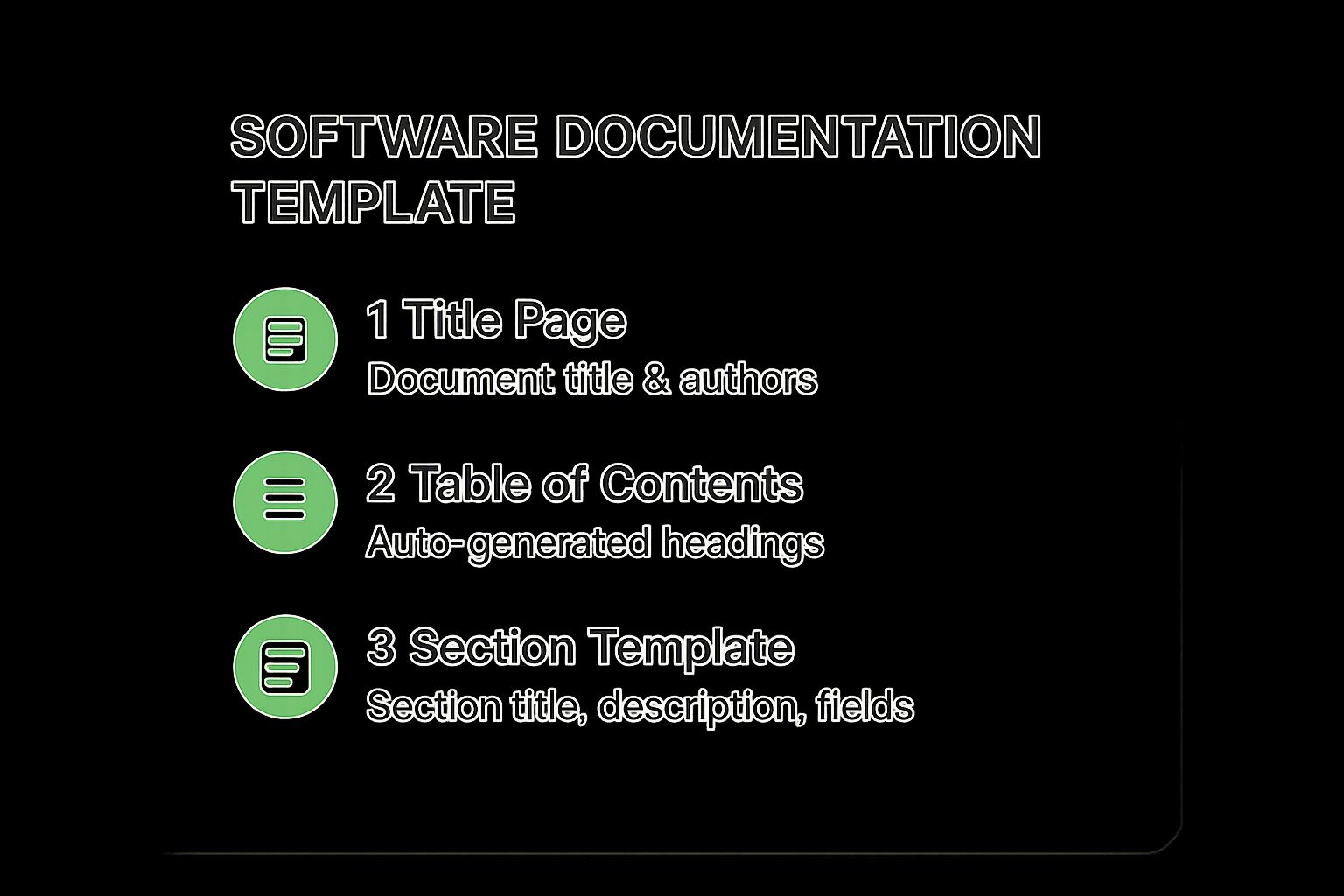
As the infographic highlights, a solid document always starts with a clean title page, is made usable by a table of contents, and relies on consistently structured sections.
To help you get started, here is a quick-reference table outlining the key sections you should consider for your template, what they should contain, and who they are for.
This structure ensures that every piece of information has a logical home, making your documentation predictable and easy to navigate for everyone involved.
Beyond those universal sections, the most effective documentation is segmented for specific audiences. A one-size-fits-all approach is a recipe for failure, often leaving some readers totally overwhelmed while others are starved for the technical depth they need. A really robust software documentation template in Word must have distinct sections for different user personas.
For instance, a User Guide should be written entirely for the end-user. It needs to focus on practical, task-oriented instructions, lean heavily on visuals, and avoid technical jargon. The core question it answers is, “How do I use this software to do my job?”
On the flip side, a Developer Guide is for a purely technical audience. This is where you dump the API endpoints, code samples, data models, and architectural diagrams. It answers the question, “How do I build on, integrate with, or maintain this software?”
This structured approach is becoming more critical as software gets more complex. In fact, the global Software Documentation Tools Market was valued at around USD 6.32 billion and is expected to hit USD 12.45 billion by growing at a CAGR of 8.12%. This boom shows just how vital clear, well-organized documentation is for supporting intricate systems. You can read more about this market trend on Verified Market Reports.
Finding it tough to generate all the detailed content needed for these diverse sections? DocuWriter.ai can create accurate first drafts for your User Guides, API references, and more. You can then drop that content directly into your perfectly structured Word template.
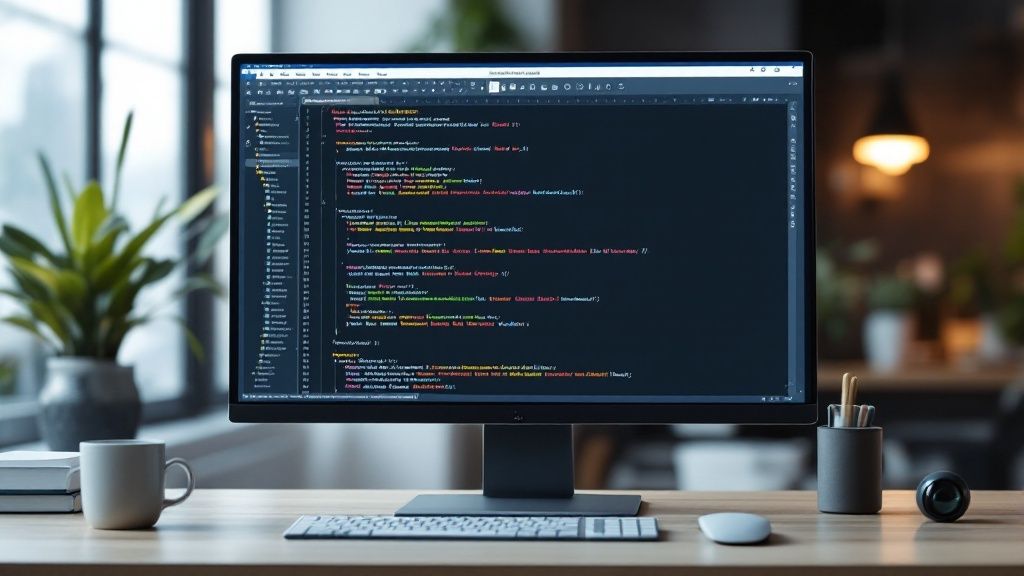
Once you’ve nailed down the basic structure of your template, it’s time to build in some advanced features that turn it from a static document into a truly dynamic tool. This is where we move beyond simple formatting. We’re talking about automating repetitive tasks, locking in consistency, and seriously cutting down on the potential for human error.
The whole point is to make life easier for your team and help them produce top-tier documentation faster. By creating smart, reusable components, you guarantee that complex elements—like code blocks or warning notices—look identical across every single document, no matter who wrote it.
One of the most powerful—and surprisingly overlooked—features in Microsoft Word is Quick Parts, also known as Building Blocks. Think of them as custom, savable chunks of content you can drop into a document with just a couple of clicks. For software documentation, this is a lifesaver.
Instead of fiddling with a warning notice’s styling every time, you design it once, save it to the Quick Part Gallery, and then reuse it forever. This is a game-changer for keeping things consistent.
Here are a few things you should absolutely turn into Quick Parts:
This simple trick saves your writers from reinventing the wheel and enforces a uniform look and feel.
A professional software documentation template in Word should never make someone manually update things like dates or version numbers. That’s what Field Codes are for. They are essentially placeholders that Word updates automatically based on the document’s properties.
You can pop these fields in for all your critical metadata to ensure it’s always spot-on.
It’s a small thing, but it completely removes the risk of shipping a document with outdated information.
Your template needs more than just the basic heading styles. To make technical content readable, you need custom styles designed specifically for it. This helps readers instantly tell the difference between a command they need to type and an output they should expect.
It’s a best practice to create dedicated styles for elements like:
variableName in a distinct font.These custom styles make your documentation not just consistent, but also highly scannable and much easier for the end-user to follow.
Struggling to write all the detailed content your new template requires? DocuWriter.ai can generate structured first drafts that you can then polish and perfect inside your new, branded Word template.
You’ve built a solid software documentation template in Word, and that’s a huge win. But its real magic only happens when your team can actually find it, use it, and manage it properly. A brilliant template buried on someone’s local drive is basically useless. This last piece of the puzzle—getting it out there and setting some ground rules—is what turns your hard work into consistent, professional docs across the board.
The very first thing you need to do is save the file the right way. Instead of the usual .docx file, you have to save it as a Word Template (.dotx). This tiny change makes a massive difference. When someone double-clicks a .dotx file, Word automatically fires up a brand new, untitled document based on your template. This keeps the original file safe and sound, just the way you designed it.
Now that you have your .dotx file, the next hurdle is making sure everyone can get to it. You need a single source of truth so nobody is ever caught using an outdated version. How you do this really depends on how your company is set up.
Here are a few proven ways I’ve seen teams share templates:
.dotx file into a protected, read-only folder on a shared drive. This stops anyone from accidentally messing up the original while keeping it open for business.Picking the right spot is crucial for getting people to actually use the template and for keeping your documentation standards on track.
Even the most well-designed template can be used in weird ways if you don’t provide some instructions. To head off any confusion, put together a simple, one-page style guide to go with it. This isn’t a massive manual; it’s just a quick cheat sheet on how to use the template correctly.
It should clear up things like which heading styles are for what, how to drop in those code blocks you set up with Quick Parts, and, most importantly, where to find the template file. This little document can be a key part of your bigger document workflow management strategy, making sure everything moves smoothly from one person to the next.
The demand for these kinds of structured systems is growing fast. The Document Generation Software market, already worth USD 3.62 billion, is expected to jump to USD 6.86 billion. Why? Because more and more companies are automating how they create essential documents, and a well-built Word template is often at the heart of that. You can dig into more details about this growing market on Verified Market Research.
Once your template is out in the wild and your team knows how to use it, you still need to fill it with great content. That’s where DocuWriter.ai comes in. It can generate all the detailed technical information, which you can then paste right into your polished Word template for a perfect finish.
When you’re deep in the weeds of creating a software documentation template in Word, a few practical questions always seem to pop up. It doesn’t matter if you’re a seasoned tech writer or a developer suddenly tasked with documentation; getting tripped up on the details is common. Let’s tackle some of the most frequent hurdles with real, straightforward answers.